Install Debian 11 Using the Graphical Expert Install - Page: 6
By: Edward Kimmel
The “Debian installer main menu” – Part 5
Overview
In this section of the Debian installer main menu we will configure the clock. It’s important to make sure your computer has the correct time all of the time. If you check your log files, you want the time to be correct. To insure your clock is always correct you will use the Network Time Protocol or NTP.
Configure The Clock
While you are at the Debian installer main menu, select Configure the clock and click Continue.
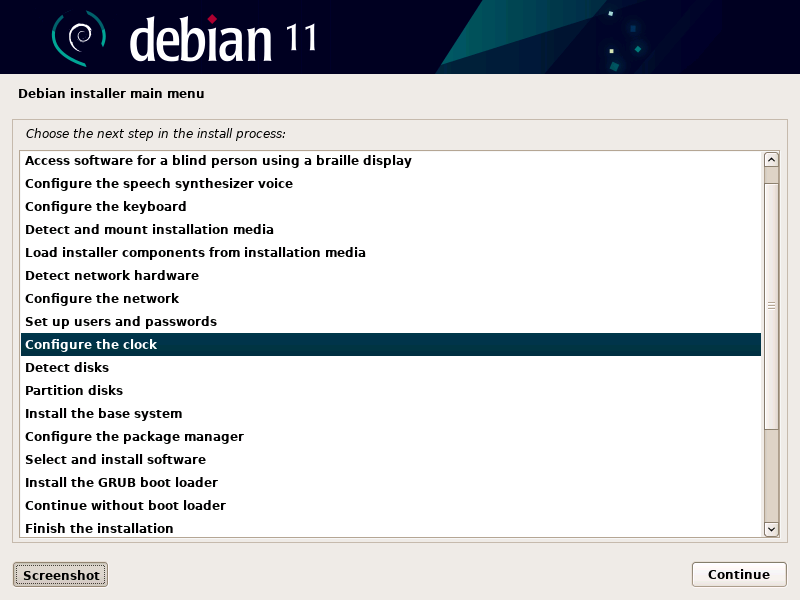
Use NTP
You will be ask if you want to use Network Time Protocol (NTP) to automatically adjust your computer’s internal clock. Default is Yes and I recommend you using it as well. Click Continue to set up NTP.
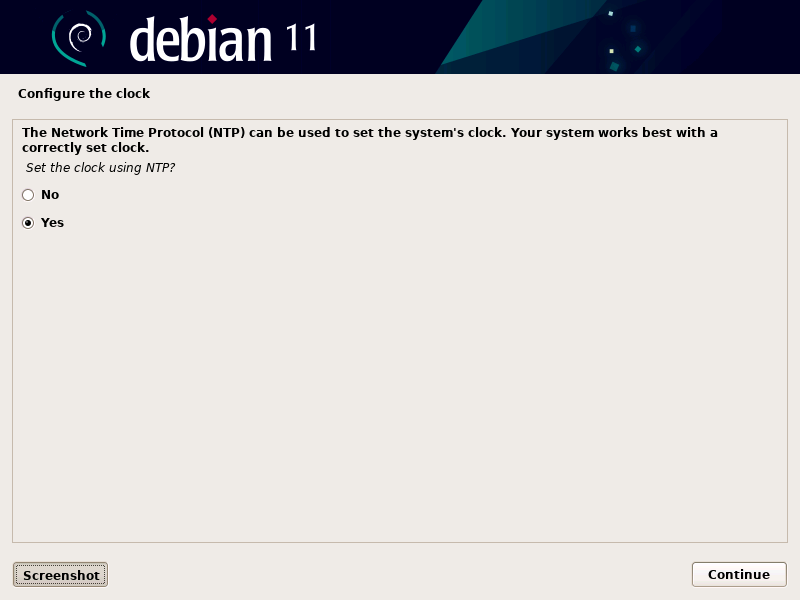
NTP Server To Use
A NTP server setting will be automatically populated on the next screen, you can change this to something else or keep the current setting. Click Continue.
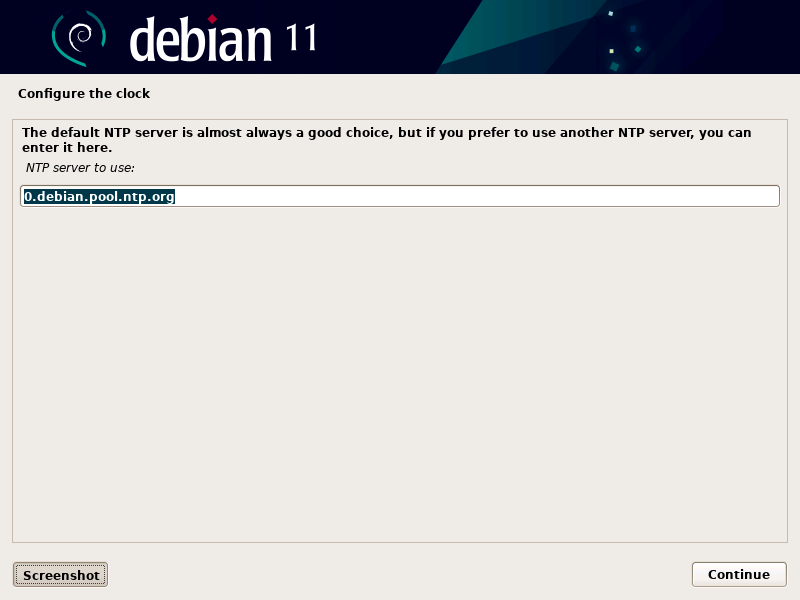
Select Timezone
The time zones that appear will be determined by the language and country settings you set earlier. From the list of time zones, select the time zone you are in and then click Continue.
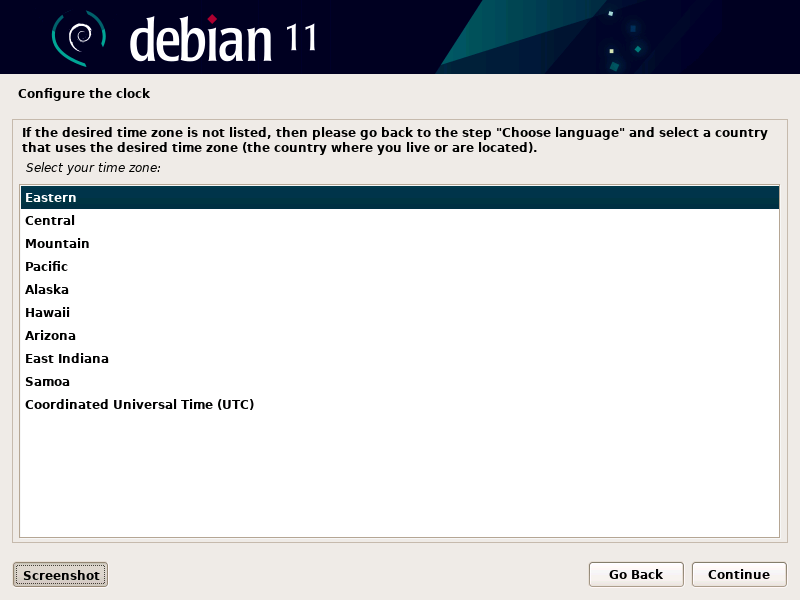
Setting up NTP will keep your computer’s clock set properly and you could also use your computer as the network clock server for your other devices on your local network.

Recent Comments
Categories
Archives