Install Debian 11 Using the Graphical Expert Install - Page: 5
By: Edward Kimmel
The “Debian installer main menu” – Part 4
Overview
In this section of the Debian installer main menu you will determine if the superuser ‘root‘ can log in and if you want to set up an additional user login. By default the Debian 11 installation will disable the superuser ‘root‘ from being able to log in directly. I do recommend setting up a 2nd user which will be used as your administrator login.
Set Up Users And Passwords
While at the Debian installer main menu, select Set up users and passwords and then click Continue.
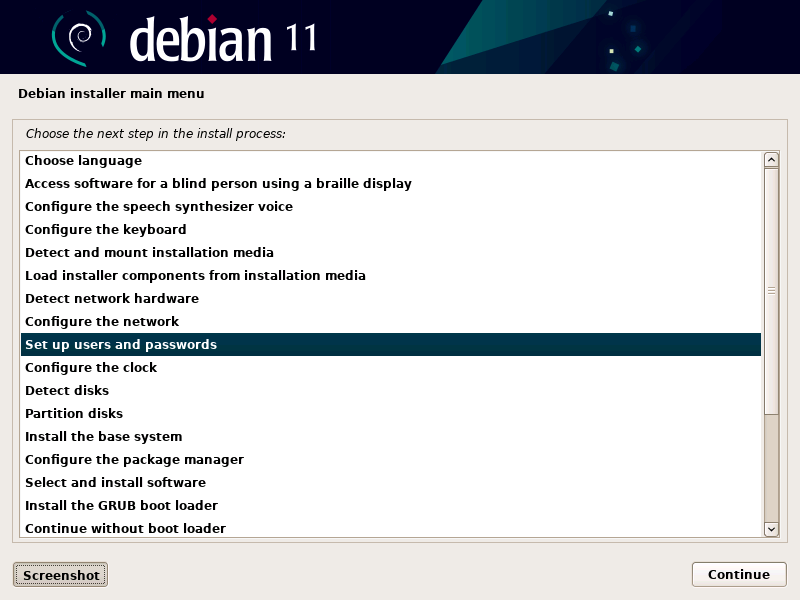
Shadow Passwords And Root Access
The first screen you will see lets you choose if your server will use shadow passwords, for security reasons you should use shadow passwords (default is Yes). Next you will need to decide if your server will allow superuser ‘root‘ to log in (default is Yes). Select your choices and then click Continue.
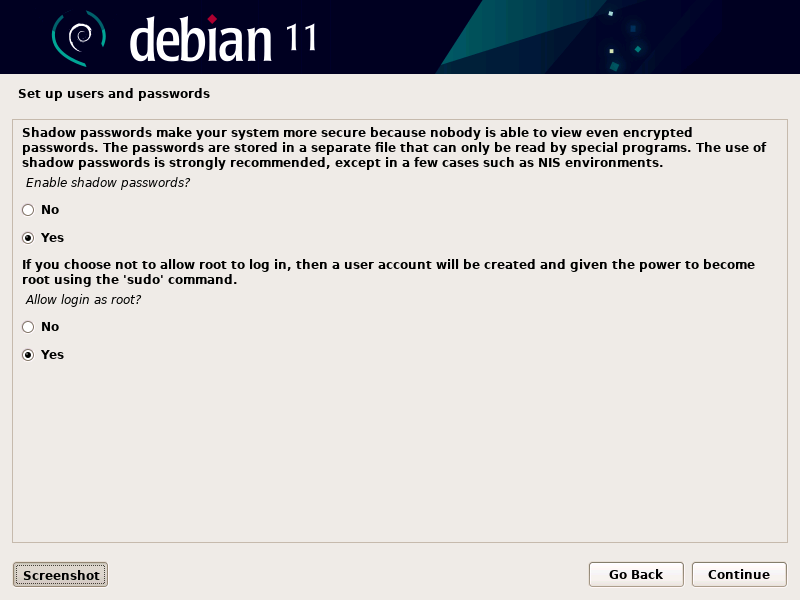
Enter Root Password
If you chose to allow ‘root‘ to login you will be ask to enter a password.
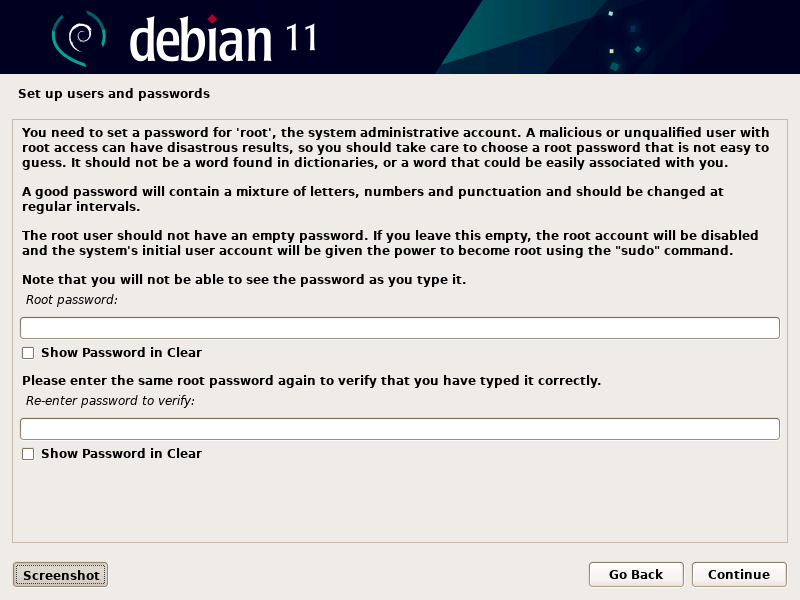
Enter root‘s password and make certain you are using a very secure one using upper and lower case letters with numbers and even special characters.
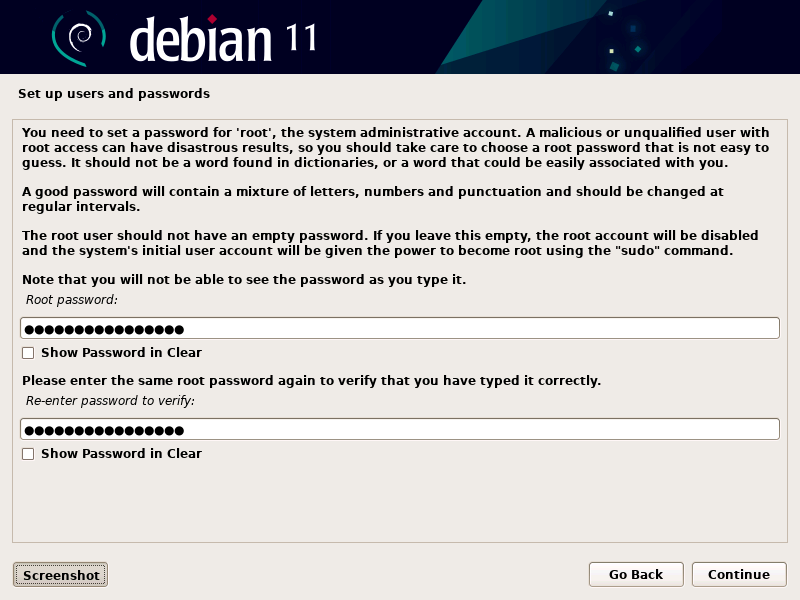
If you check the box Show Password in Clear, you can see the root password that you typed, it’s not a bad idea to do so just to make sure you didn’t make a typo mistake. Once the root password is entered and both entries match, click Continue.
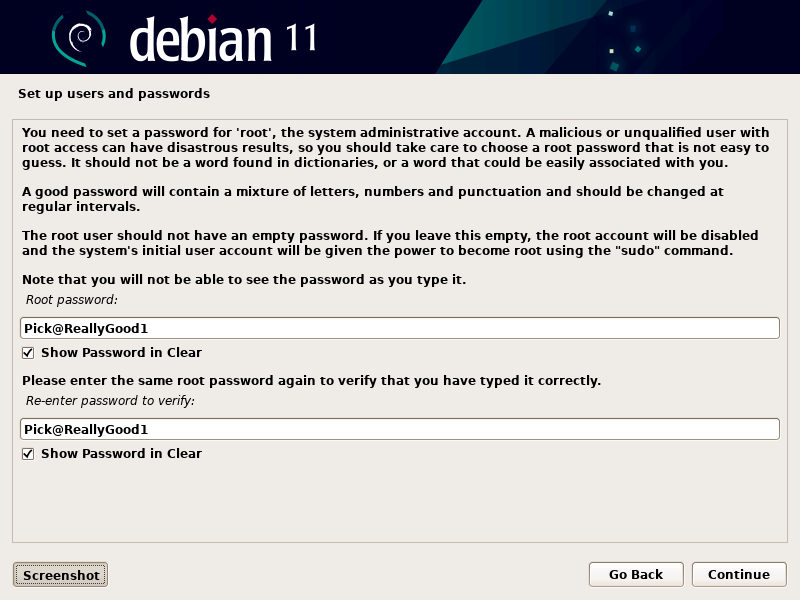
Create Administrator User Login
Now you will be ask if you want to create a normal administrator user account. You can add one later but I’d recommend setting one up now. Select Yes and click Continue.
Note: This user will be a server administrator user account that can use the ‘sudo‘ command to become the superuser ‘root‘.
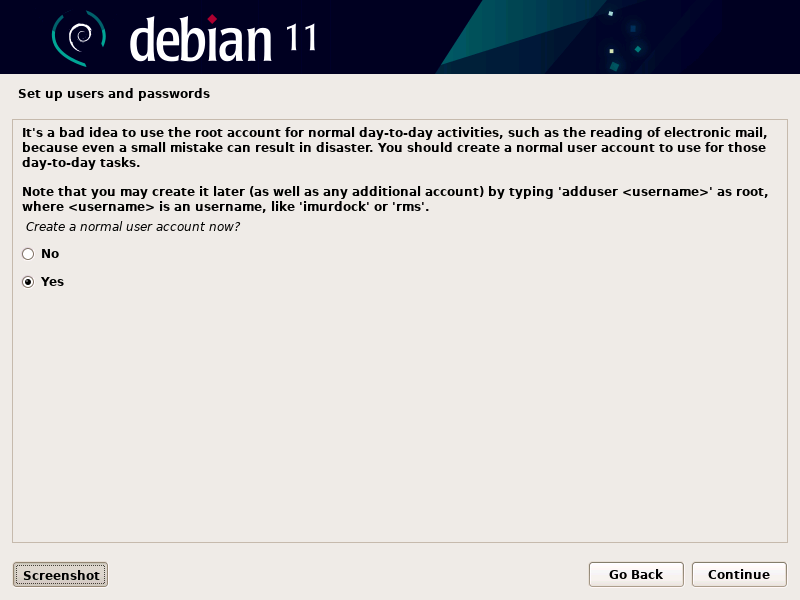
Enter Full Name
You will be ask to enter the Full Name of the user account you are about to create.
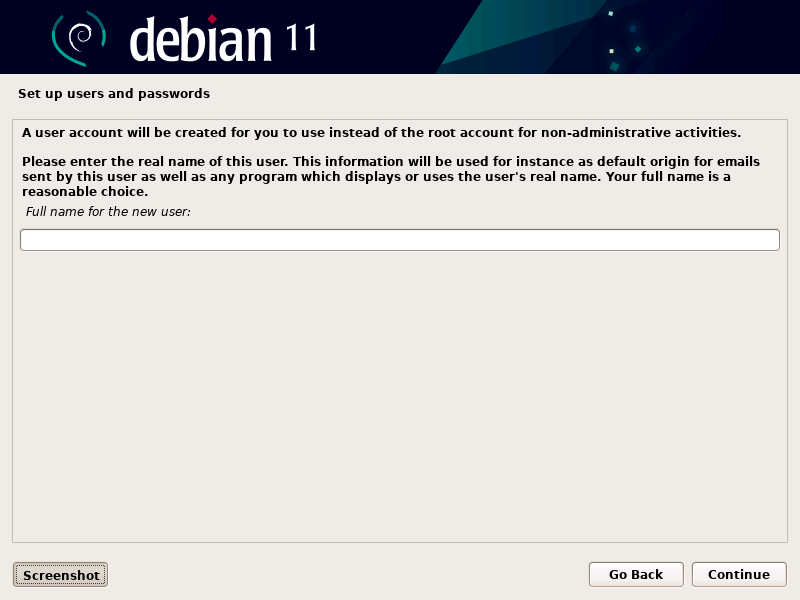
Enter your name (such as John Doe) or a single name (such as John), you shouldn’t use ‘Administrator’ for security reasons. After you enter the Full Name of your user account and click Continue.
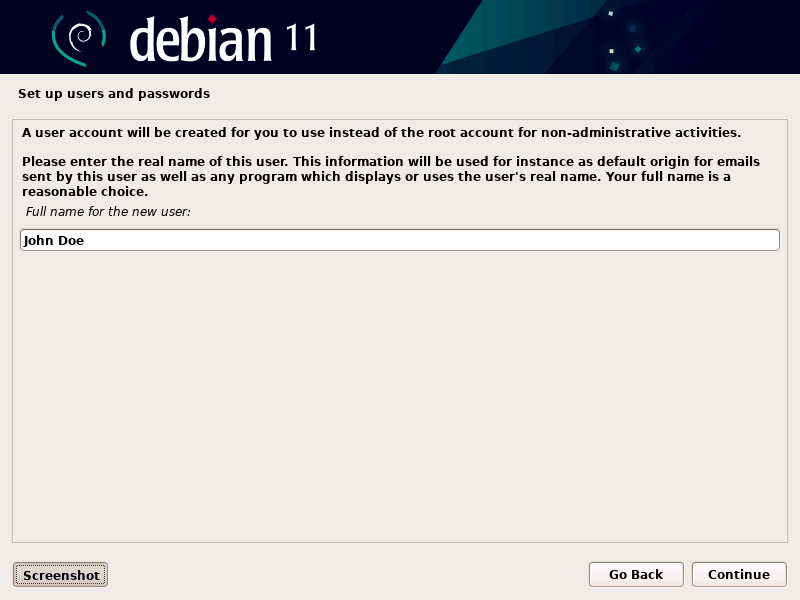
Enter Username
A username will automatically be generated for you, or you can change it to something else. Either keep the suggested username or create your own, you should not use ‘administrator’ for security reasons. Once you have entered your username, click Continue.
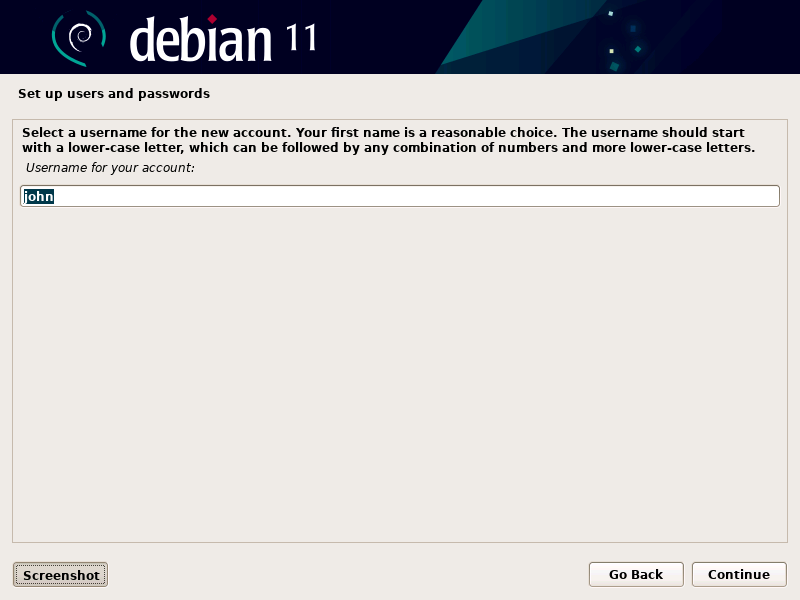
Enter Password
Now you will be ask to enter a password for the new user account.
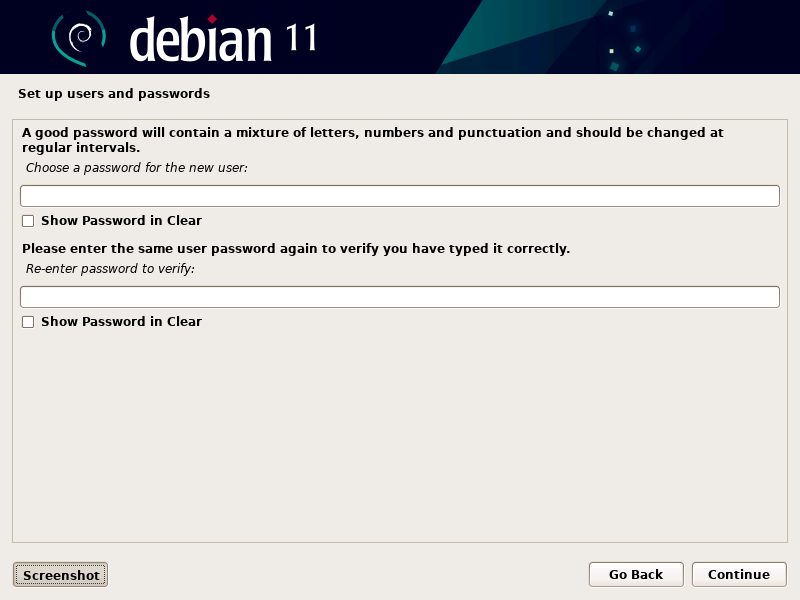
Enter a secure password using upper and lower case letters as well as numbers and also special characters as well, this account will also be a server administrator so you want a strong password.
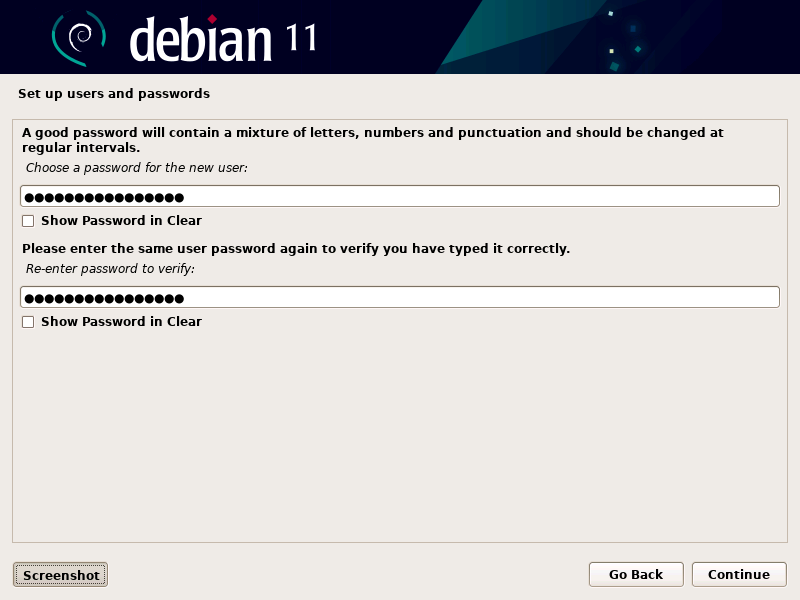
If you check the box Show Password in Clear, you can see the new user password that you typed, it’s not a bad idea to do so just to make sure you didn’t make a typo mistake. Once the new user password is entered and both entries match, click Continue.
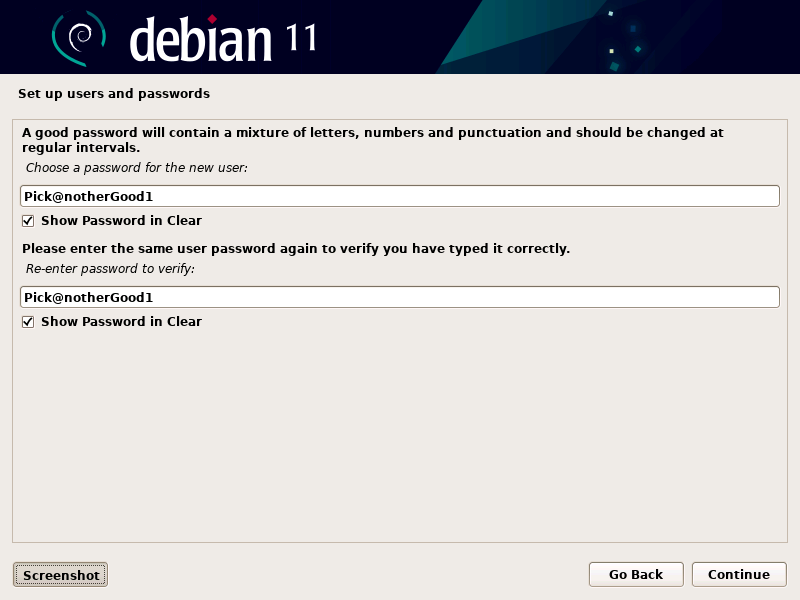
Now that you have entered a password for the superuser ‘root‘ and created a new user with a username and password you should write this information down so you don’t forget what you entered. Keep your written information in a secure place.

Recent Comments
Categories
Archives