Create A Bootable Debian 11 Installation USB Flash Drive
By: Edward Kimmel
This tutorial exists for these OS versions
- Debian 11.4
- Debian 11.3
- Debian 11.2
- Debian 11.1
- Debian 11
The balenaEtcher Software
The balenaEtcher software, commonly referred to and formerly known as Etcher, is a free and open-source utility used for writing image files such as .iso and .img files, as well as zipped folders onto storage media to create live SD cards and USB flash drives. It is developed by Balena, and licensed under Apache License 2.0.
Etcher was developed using the Electron framework and supports Windows, macOS and Linux. balenaEtcher was originally called Etcher, but its name was changed on October 29, 2018, when Resin.io changed its name to Balena.
Download balenaEtcher Software
You can download the version of software you need for your PC from the website home page:
https://www.balena.io/etcher/
Download and install balenaEtcher before continuing. For this article’s examples I used a Windows PC.
Download Debian 11 ISO
First you must download the Debian 11 64bit ISO Installation file from the Debian website. As of this publication, the current version is Debian 11.4.0.
Now that you have downloaded the ISO image, you can create a bootable USB, burn it on a DVD or load the image on a virtual machine (VM). In this tutorial we will create a bootable USB flash drive.
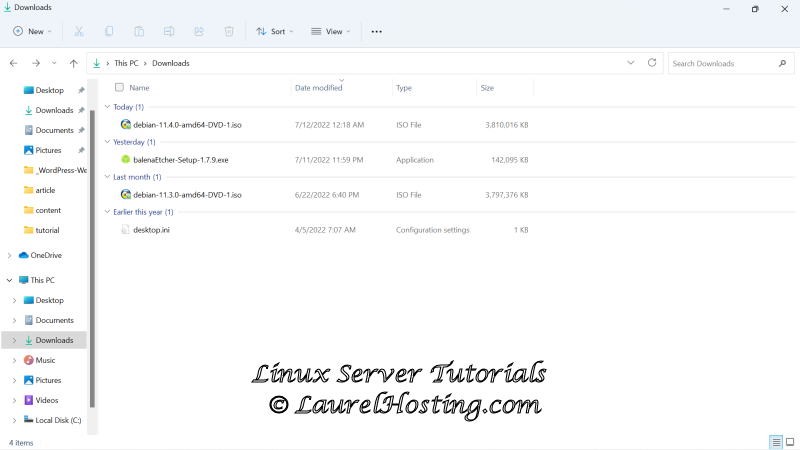
Create The Debian 11 Installation USB Flash Drive
Create a bootable Debian 11 USB flash drive using the balenaEtcher software. Start the balenaEtcher program.
The setup is intuitive and easy:
1. Select ‘Flash from file’ to select the downloaded Debian 11 ISO image.
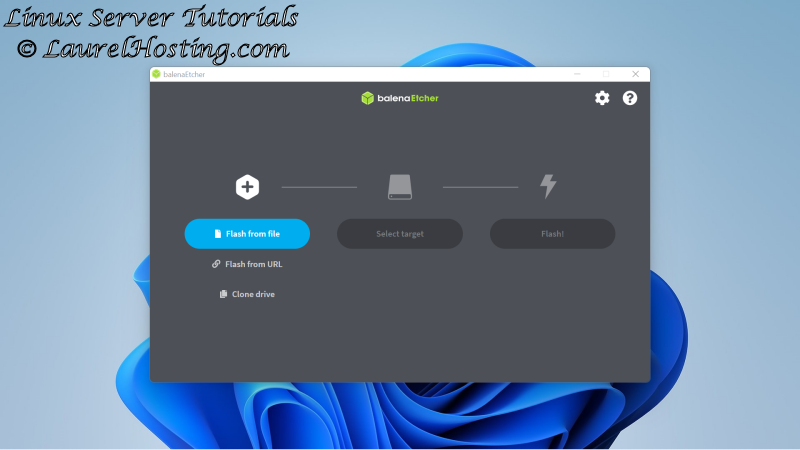
2. Click on the file you want to use, it will show selected by highlighting, then click Open.
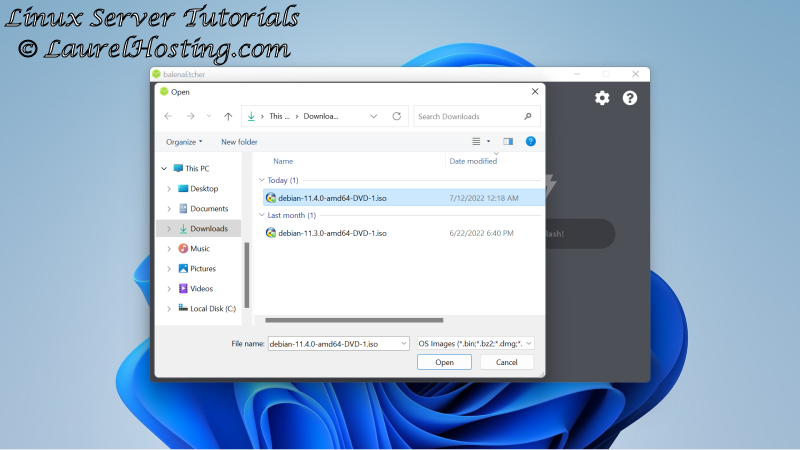
3. Insert the USB flash drive into your computer and then click ‘Select target’.
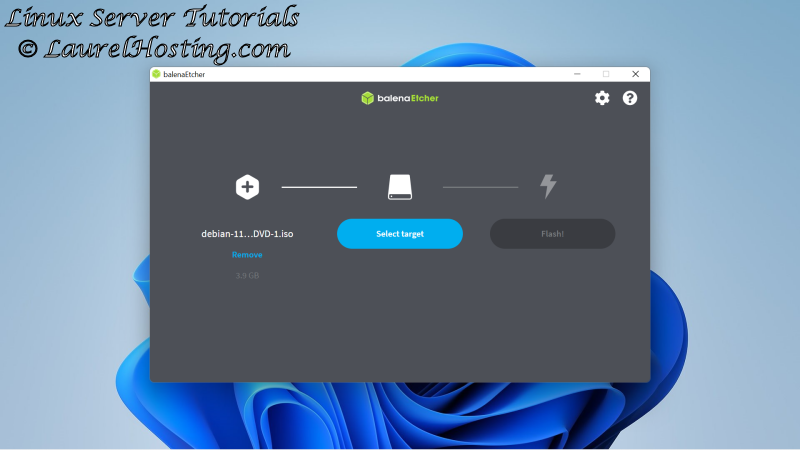
4. Find the USB in the ‘Select target’ list and click on it, it will show highlighted. Click Select to continue. NOTE: the hidden drive will most likely be your PC system drive, DO NOT Select it.
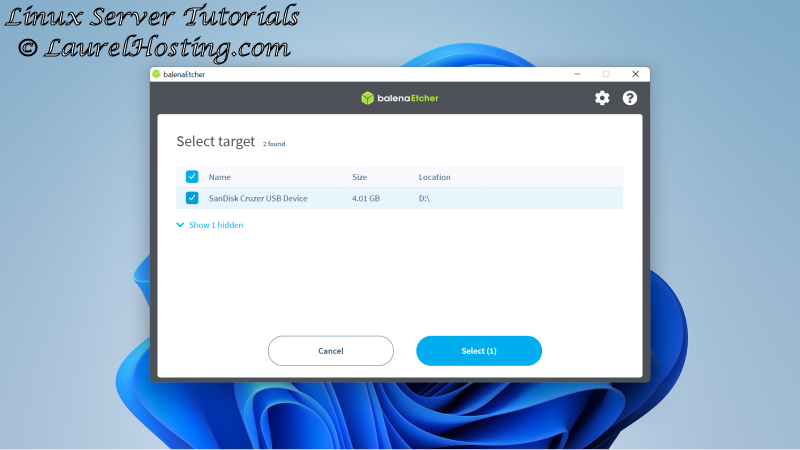
5. You are now ready to start the process to create your installation USB flash drive. Click Flash!.
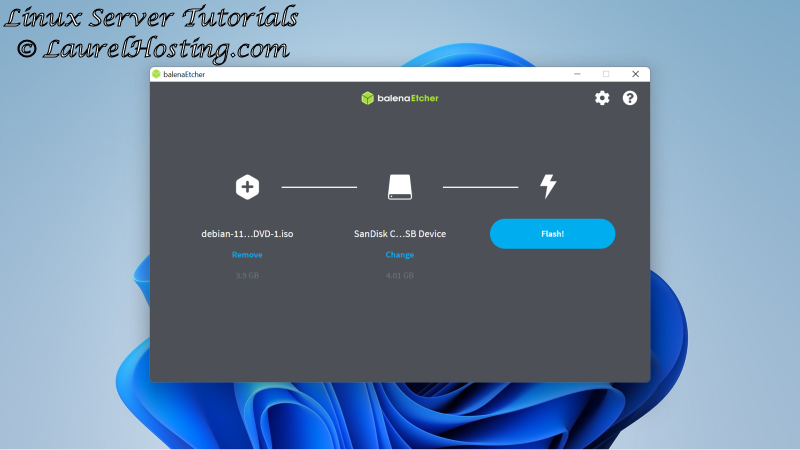
6. You will see the process start to create the bootable USB flash drive.
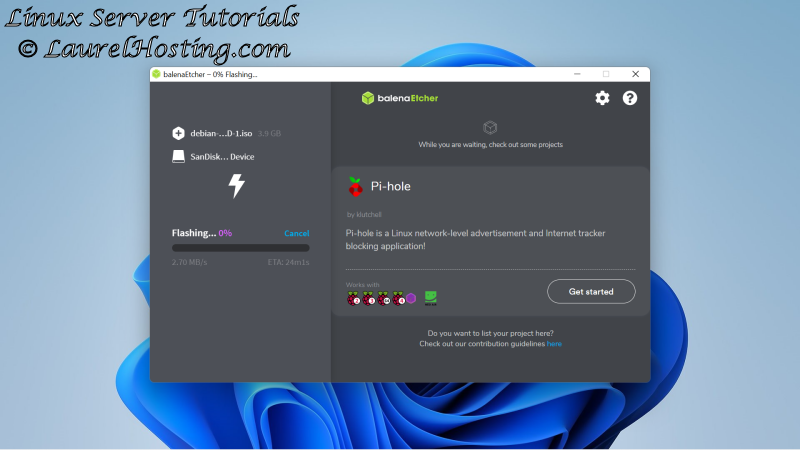
7. The process will Validate the information it stored on your USB flash drive.
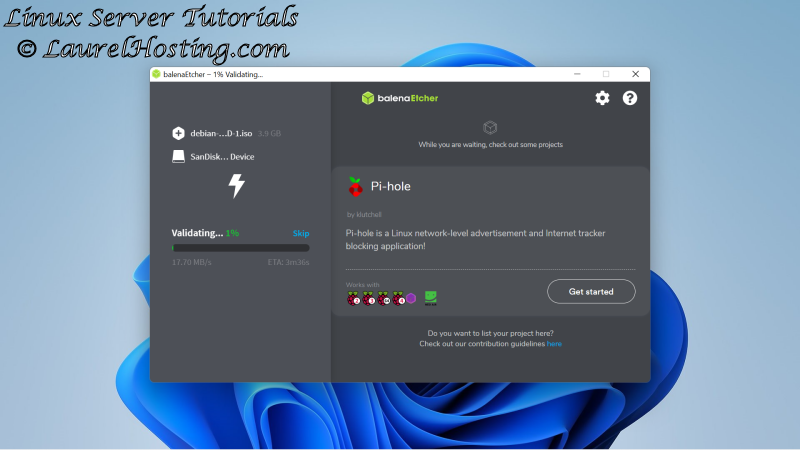
8. It will let you know when your USB drive is ready to use.
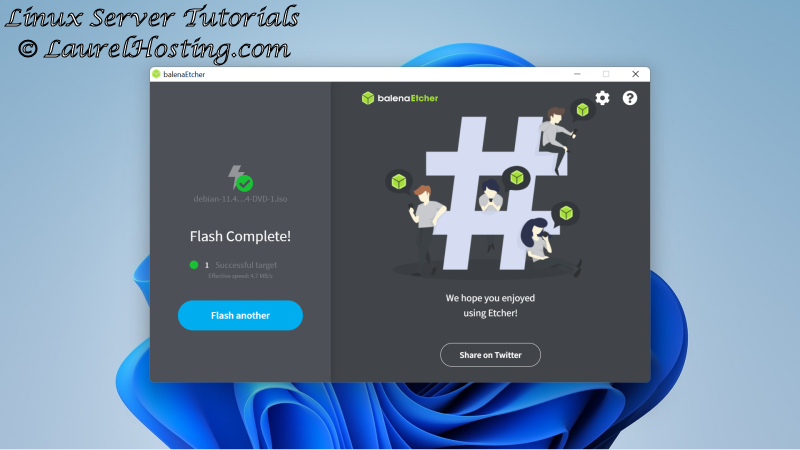
Now you can use your bootable USB flash drive to create a Debian 11 (Bullseye) Desktop or Server PC. I will show you how to do this in my next posted article.

Recent Comments
Categories
Archives