Install Debian 11 Using the Graphical Expert Install - Page: 11
By: Edward Kimmel
The “Debian installer main menu” – Part 10
Overview
In this section of the Debian installer main menu you will install the GRUB Boot Loader and make your system bootable. GRUB stands for GRand Unified Bootloader. Its function is to take over from BIOS at boot time, load itself, load the Linux kernel into memory, and then turn over execution to the kernel. Once the kernel takes over, GRUB has done its job and it is no longer needed.
Install The GRUB Boot Loader
At the Debian installer main menu select Install the GRUB boot loader and click Continue.
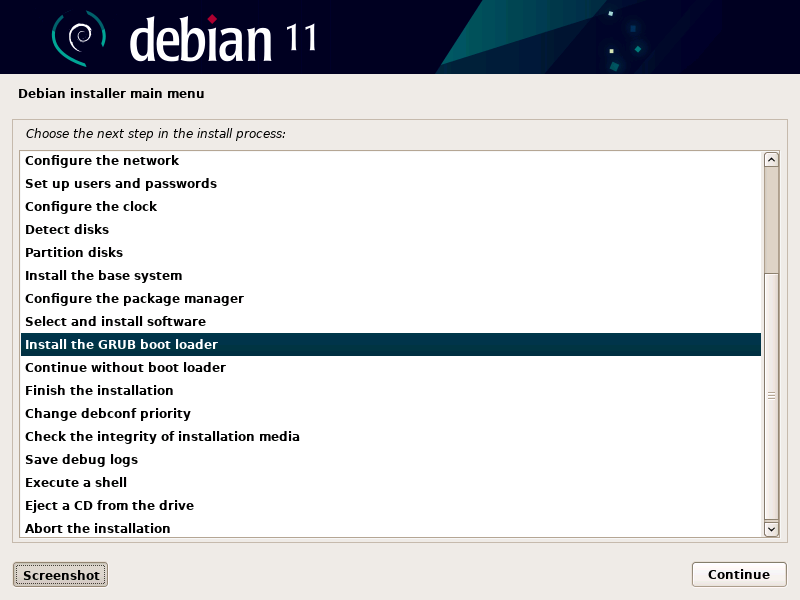
Select Device For Boot Loader
You will be at the Install the GRUB boot loader menu, default selection is ‘Enter device manually‘, you should see your server’s boot drive listed as well. Select your boot drive in the list, then click Continue.
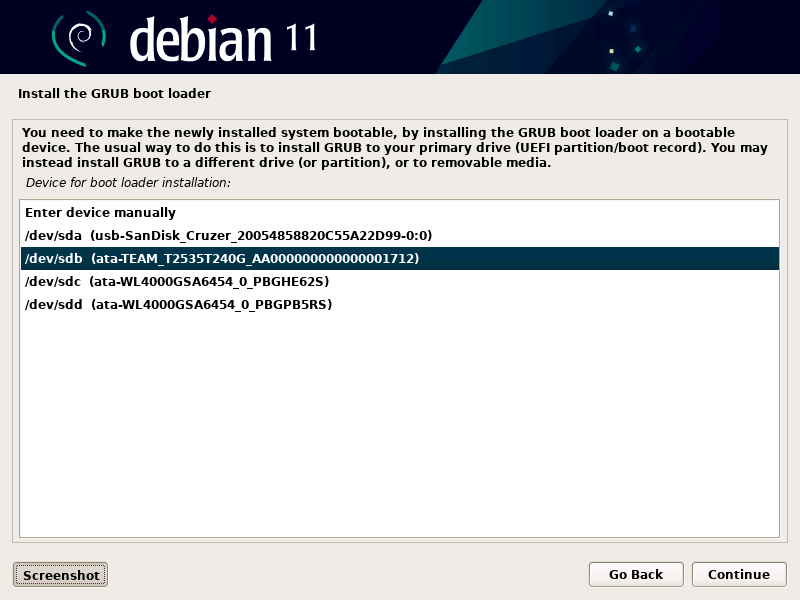
Force EFI Boot
You may see a message that your server is configured to boot via EFI and wants to know if the boot loader should be installed on the EFI removable media path, default setting is No. Keep the default setting and click Continue.
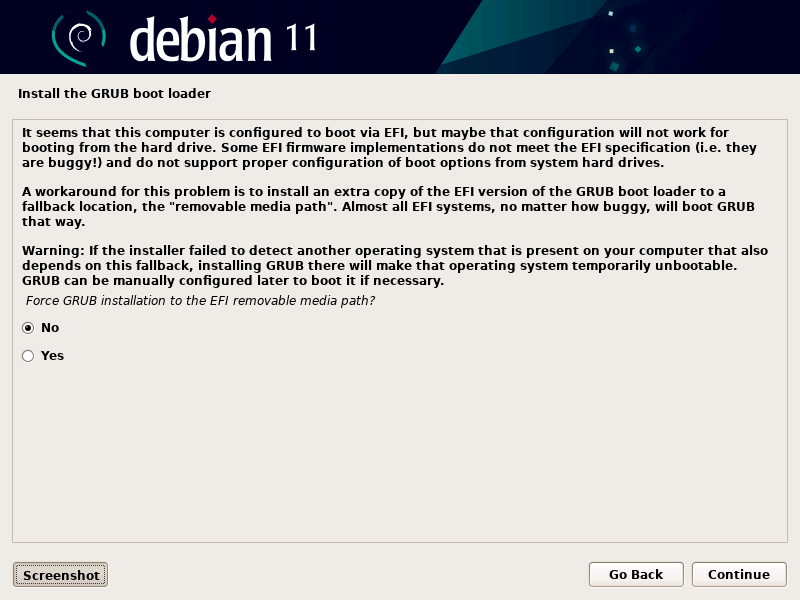
Now that the GRUB Boot Loader has been installed your computer will boot into your newly installed Debian 11 OS when the process completes.

Recent Comments
Categories
Archives